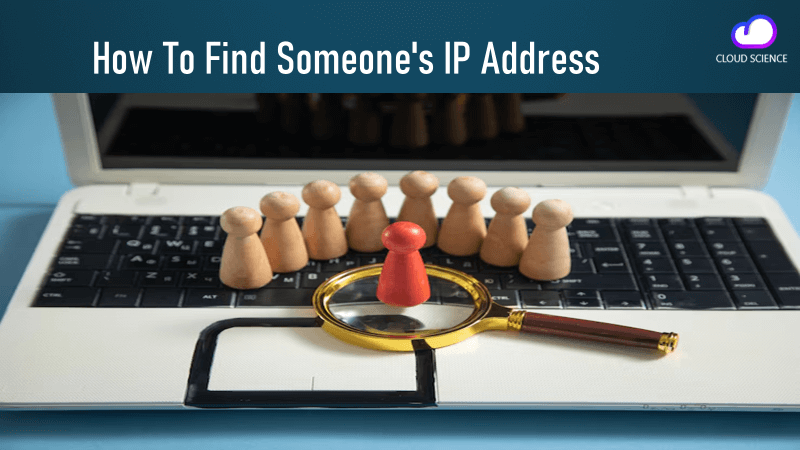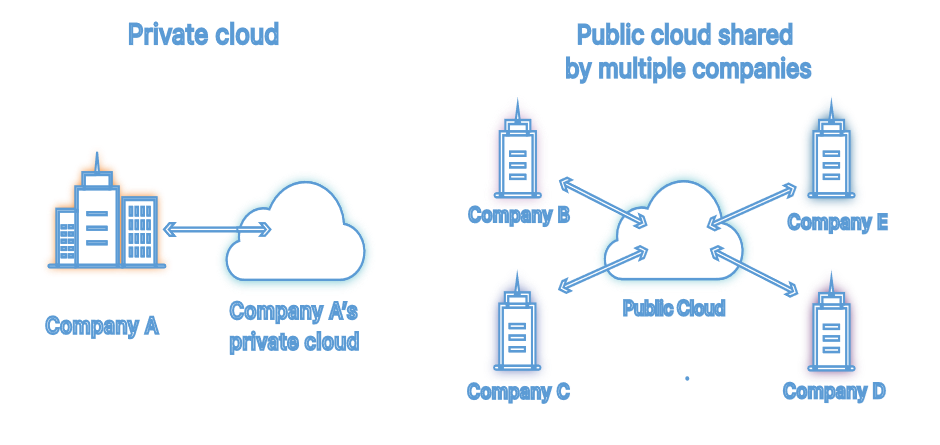Have you ever wondered how to find someone’s IP address? It’s a common question among internet users, and it can be useful for various reasons, whether you want to track the origin of malicious activity or just out of curiosity. In this article, we’ll go over different methods to locate an IP address and how to hide yours. Let’s dive in!
Each device connected to the internet possesses its own distinct IP address, like a house’s address. It helps to identify and distinguish it from other devices. When we send information over the internet, the IP ensures that the data gets delivered to the right device and person.
What is an IP Address?
Each device connected to the internet possesses its own distinct IP address, like a house’s address. It helps to identify and distinguish it from other devices. When we send information over the internet, it ensures that the data gets delivered to the right device and person. This address is a set of numbers assigned to the device by the Internet Assigned Numbers Authority (IANA). This unique identifier is essential for the device to communicate with other devices on the internet.
It’s important to know that “IP” stands for “Internet Protocol”.
When a device wants to connect to the internet, it needs to connect to a network that has internet access. This is where an Internet Service Provider (ISP) comes in. The ISP assigns an Internet Protocol address to the device, which allows it to access the internet and communicate with other devices.
Without an Internet Protocol address, the internet would not be able to process your data requests and send you the data you need. It’s like not having an address for the delivery of your requested data. So, it’s crucial for access the internet and communicate with other devices.
How To Find Someone’s IP Address?
To uncover someone’s Internet Protocol address, several common methods are available, including:
1. IP Lookup Tools:
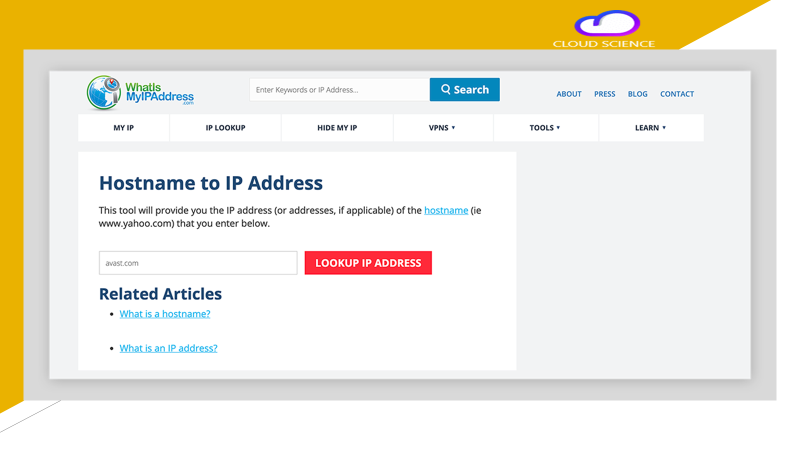
IP lookup tools are online services or software applications that allow users to retrieve information about an IP address. These tools utilize databases containing data such as geographical location, internet service provider (ISP), and network details associated with each IP. Here’s how these tools work:
Input IP Address: Users input the IP they want to look up into the IP lookup tool’s search bar.
Query Database: The IP lookup tool queries its database, which contains records of IP along with corresponding information such as location, ISP, and network details.
Retrieve Information: The tool retrieves the relevant information associated with the provided IP from its database.
Display Results: The IP lookup tool displays the retrieved information to the user, usually in the form of a detailed report or summary.
Interpretation: Users can interpret the results to gain insights into the geographical location, ISP, and other relevant details of the IP address they queried.
Some Examples of IP lookup Tools:
Certainly, here are some examples of IP lookup tools:
- What Is My IP Address
- IPinfo.io
- IP2Location
- MaxMind GeoIP
- IP Address Geolocation
- GeoIP Tool
- IP Tracker
- IP Whois Lookup
- IPAddress.com
- IP Location Finder
2. Find IP Address of Email:
Email headers contain metadata about an email, including the sender’s Internet Protocol address. Here’s how you can retrieve someone’s Internet Protocol address from email headers:
Access Email: Log in to your email account and open the email from the sender whose IP address you want to find.
View Email Headers: Most email providers allow users to view email headers, although the process may vary depending on the email service. Look for an option to view the email’s full headers or source.
Locate IP Address: Within the email headers, look for the “Received:” fields. Each “Received:” field typically contains information about the server that processed the email, including its IP address. The Internet Protocol address listed in the earliest “Received:” field is usually the sender’s IP.
Record IP Address: Take note of the Internet Protocol address listed in the email headers, as this is the sender’s IP.
Let’s explore how you can find someone’s IP address through email on widely used platforms like Gmail and Outlook.
3. Find the IP Address of Gmail:
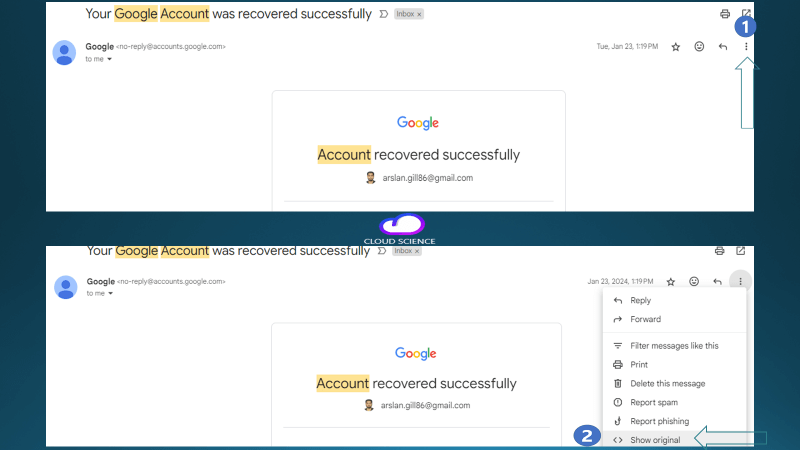
To trace the IP address of an email sender in Gmail, follow these steps:
Open Gmail: Go to your Gmail account and log in with your credentials.
Open the Message: Locate the email message from the sender whose IP address you want to trace and open it by clicking on it.
Access Options: In the upper-right corner of the email message, you’ll see three dots (ellipsis). Click on these dots to access additional options.
Show Original: From the dropdown menu that appears, select “Show original.” This option will display the email’s full headers, including the sender’s IP address and other metadata.
4. Find IP Address of Outlook
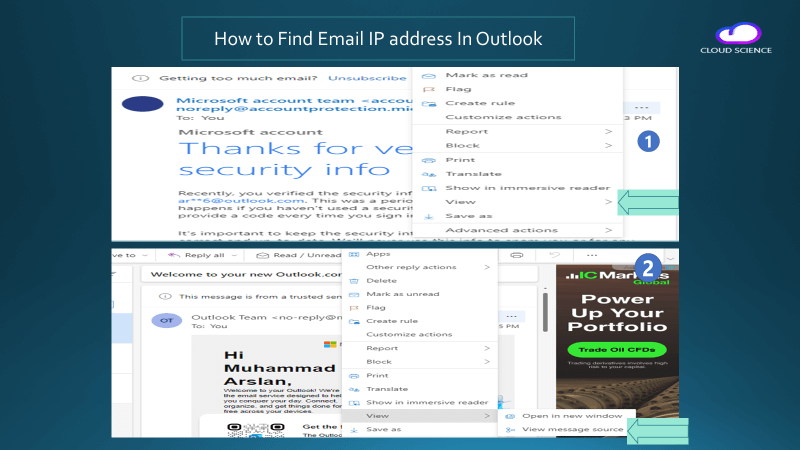
To trace an email in Outlook, follow these steps:
Open Outlook: Log in to your Outlook account.
Open the Message: Locate the email message you wish to trace and open it by clicking on it.
Access Options: Look for the three dots located to the right of the email header.
Select View: Click on the three dots and select “View” from the menu that appears.
Choose View Message Source: From the dropdown menu, choose “View message source.” This will display the email’s full headers, including the sender’s IP address and other metadata.
5. Find IP Address through CMD (Command Prompt)
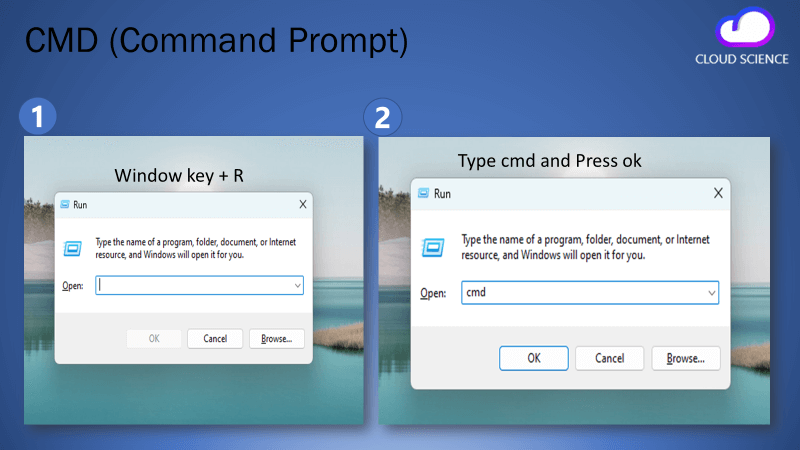
Command Prompt, also known as CMD, is a command-line interpreter available in Windows operating systems. It allows users to execute commands to perform various tasks, including retrieving IP addresses. Here’s how you can use CMD to find someone’s IP.
Open Command Prompt: Press the Windows key + R to open the Run dialog box, then type “cmd” and press Enter to open Command Prompt.
Execute Command: In the Command Prompt window, type “ping [website or domain name]” Replace “[website or domain name]” with the website or domain associated with the IP address you want to find.
Retrieve IP Address: Command Prompt will display the IP associated with the specified website or domain name in the output of the ping command.
Note: “Instead of writing the website address with “https”, please write it with “www” and then press Enter. “
Keep in mind that the IP obtained using the ping command may not necessarily be the sender’s actual IP address, as it could be the Internet Protocol address of a server hosting the website or domain.
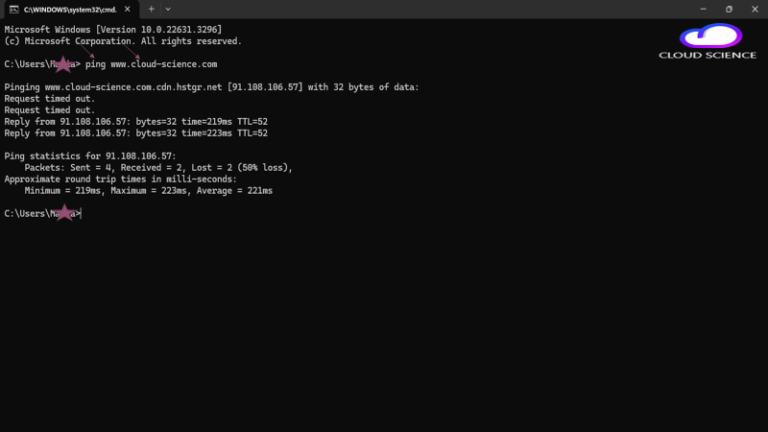
10 Different Ways to Secure Your IP Address:
Your IP address is a crucial piece of information that can be used to identify and track your online activities. To protect your privacy and security, it’s essential to secure your IP effectively. Here are various methods you can use to safeguard your Internet Protocol address.
1. Use a Virtual Private Network (VPN):
A VPN encrypts your internet connection and routes your traffic through a secure server, masking your IP. Choose a reputable VPN provider and enable it whenever you’re connected to the internet.
2. Utilize Proxy Servers:
Proxy servers act as intermediaries between your device and the internet, hiding your Internet Protocol address from websites and online services. However, keep in mind that proxies may not offer the same level of security as VPNs.
3. Use the Tor Network:
The Tor network routes your internet traffic through a series of volunteer-operated servers, making it challenging for anyone to trace your IP. The Tor browser provides anonymity and privacy, but it may slow down your internet connection.
4. Disable Geolocation Services:
Many websites and online services use geolocation services to track your location based on IP. Disable geolocation services on your devices to prevent websites from obtaining your precise location.
5. Use Public Wi-Fi Networks:
When you connect to a public Wi-Fi network, your IP is hidden behind the network’s public IP address. However, be cautious when using public Wi-Fi networks, as they may not always be secure.
6. Mobile Data:
Use your mobile data connection instead of Wi-Fi to hide Internet Protocol address. Mobile data connections typically assign dynamic Internet Protocol addresses, making it difficult for websites to track your online activities.
7. Web Proxy Services:
Some websites offer web proxy services that allow you to browse the web anonymously through their servers. Be cautious about the trustworthiness of these services, as they may compromise your privacy.
8. Enable Firewall Protection:
Configure your firewall to block unauthorized access to your network and devices. Firewalls can help prevent malicious actors from obtaining your IP address and compromising your security.
9. Keep Software Updated:
Ensure that your operating system, web browser, and security software are up to date with the latest patches and updates. Software updates often include security fixes that address vulnerabilities that could be exploited to reveal your IP address.
10. Use Secure DNS Servers:
Consider using secure DNS servers that prioritize privacy and security, such as DNS-over-HTTPS (DoH) or DNS-over-TLS (DoT). Secure DNS servers can help protect your browsing activity and prevent DNS leaks that could reveal your IP address.
What information does your IP address reveal about you?
Internet Protocol address can reveal various pieces of information about you and your online activities. Here’s what your IP address may say about you:
1. Geographic Location:
Internet Protocol address can provide a general indication of your geographic location, including your country, city, and sometimes even your approximate physical address. This information can be used to target advertisements, localize content, or restrict access to certain online services based on your location.
2. Internet Service Provider (ISP):
Your Internet Protocol address is assigned by your Internet Service Provider (ISP), which can reveal the company or organization providing your internet connection. This information can be used to identify your ISP’s network infrastructure and potentially infer your internet service package.
3. Device Type:
In some cases, your Internet Protocol address may indicate the type of device you’re using to connect to the internet, such as a computer, smartphone, tablet, or router. This information can be valuable for device-specific targeting in online advertising or analytics.
4. Network Configuration:
Your IP address may also reveal details about your network configuration, such as whether you’re using a home network, corporate network, or public Wi-Fi hotspot. This information can be used to assess the security posture of your network and identify potential vulnerabilities.
5. Online Activity:
Your IP address leaves a digital footprint of your online activity, including websites visited, files downloaded, and communication with other devices or servers on the internet. This information can be logged by websites, internet service providers, or third-party entities for various purposes, such as analytics, marketing, or cybersecurity.
6. Proxy or VPN Usage:
If you’re using a proxy server or virtual private network (VPN) to mask your Internet Protocol address, this may be detectable by analyzing network traffic patterns or Internet Protocol address reputation databases. While proxies and VPNs can enhance privacy and security, they may also raise suspicions if used in certain contexts.
7. Potential Security Risks:
Your Internet Protocol address can be targeted by cybercriminals for malicious activities, such as hacking, phishing, or distributed denial-of-service (DDoS) attacks. Cyber attackers may use your Internet Protocol address to identify vulnerable systems, exploit known security vulnerabilities, or launch targeted attacks against you or your network.
Conclusion
Knowing how to find someone’s IP address can be useful for various purposes, including cybersecurity, network troubleshooting, and digital forensics. However, it’s crucial to approach Internet Protocol address tracking with caution, respect privacy rights, and adhere to legal requirements. By employing ethical practices and respecting the boundaries of online privacy, individuals can navigate the complexities of IP tracking responsibly.
Frequently Asked Questions
The legality of IP address tracking depends on the circumstances and applicable laws. It's essential to ensure compliance with legal regulations and obtain consent when tracking IP addresses.
In most cases, tracing an IP address back to a specific individual requires access to additional identifying information, such as internet service provider records or user accounts associated with the IP address.
Yes, there are legitimate reasons to track IP addresses, such as cybersecurity investigations, network troubleshooting, and website analytics. However, it's essential to have a valid and lawful purpose for doing so.
The accuracy of IP address tracking methods can vary depending on factors such as network configuration, privacy settings, and technical limitations. While some methods may provide precise results, others may offer only approximate location data.
If you suspect that your IP address is being tracked without your consent, consider taking steps to protect your privacy, such as using a virtual private network (VPN), changing your IP address, or seeking assistance from cybersecurity experts.