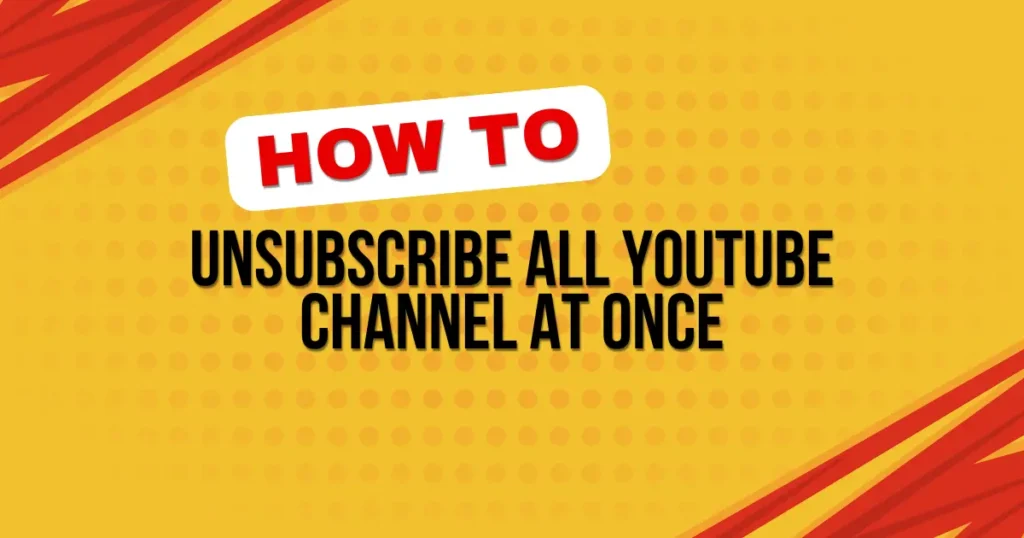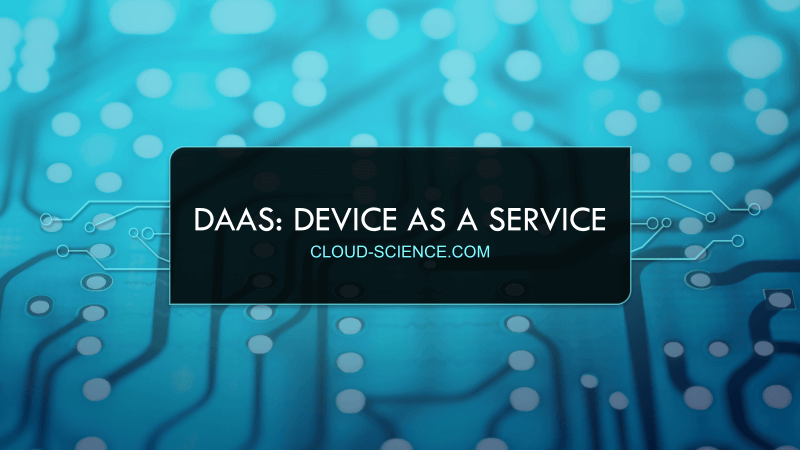Have you ever felt overwhelmed because you subscribed to too many YouTube channels? I know the feeling! Keeping your YouTube subscriptions organized is important. It helps you make sure that you’re only getting updates from channels you really like.
When you subscribe to a channel on YouTube, it means you can easily see when they post new videos and get alerts about their latest updates. But if you hit that subscribe button too often, your video feed can get really crowded. This can make it hard to find the videos you actually want to watch.
I’ve learned that having fewer subscriptions makes watching YouTube a lot more fun. Think of it like a neat bookshelf, where you can quickly grab your favorite books without sorting through ones you don’t read. Keeping your channel list short lets you focus on the videos you enjoy and keeps your viewing time fun and stress-free. Plus, it helps you stay up to date with the channels that give you great stuff to watch.
Understanding YouTube Subscriptions
What does it mean when you subscribe to a channel on YouTube? It’s like telling YouTube, “Hey, I like this channel! Keep me updated on what they post.” Once you subscribe, YouTube lists the channel on your subscription feed, making it super easy to catch their latest videos as soon as they upload them.
Subscribing has its perks. For one, it helps you stay connected with your favorite content creators. You get alerts whenever they upload something new, so you never miss out on fun videos or important updates. Plus, it customizes your YouTube experience, filling your feed with stuff you like. But, there are some downsides too. If you subscribe to a lot of channels, your feed can get really crowded. It can feel like you’re trying to find a needle in a haystack when looking for your favorite video among so many others.
I remember when I started following every cool channel I found. My feed was a mess! I was getting so many updates that I couldn’t keep up. It taught me a valuable lesson: quality over quantity. Now, I only subscribe to channels that I watch regularly. It makes my YouTube time more enjoyable because I see more of what I love and less of what I don’t. Keeping your subscriptions organized can really help you make the most of YouTube, ensuring you don’t miss the good stuff while avoiding overload.
Manual Unsubscribing
Step-by-Step Guide to Unsubscribe Manually
If you’ve ever felt like your YouTube feed is too crowded, manually unsubscribing from channels you no longer watch is a great solution. I remember when I first decided to tidy up my YouTube subscriptions. It seemed a bit daunting at first, but once I learned how to do it, it was really simple and made my YouTube experience so much better.
Here’s how to access your subscription list on YouTube:
- Log in to your YouTube account.
- Click on the “Subscriptions” tab located on the left side of the homepage.
- This will display all the channels you are currently subscribed to.
- Now, you can begin the cleanup process.
To unsubscribe from an individual YouTube channel, follow these steps:
- Click on “Manage” next to “Subscriptions” on the left-hand menu.
- This will take you to a new page listing all your subscriptions.
- Find the channel you want to unsubscribe from. Next to the channel’s name, you’ll see a button that says “Subscribed.”
- Click on the “Subscribed” button. It will change to “Unsubscribe.”
- Click the “Unsubscribe” button again to confirm your action.
- You’re done! Repeat this process for any other channels you wish to remove from your subscription list.
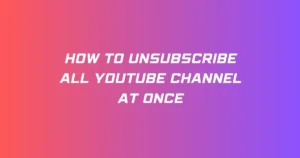
Bulk Unsubscribing Using Browser Extensions
Overview of Browser Extensions
Using browser extensions can be a game-changer when you want to manage your YouTube subscriptions quickly and efficiently. I remember the first time I used an extension to clean up my YouTube subscriptions. It felt like I had found a magic tool that turned a tedious task into a quick and easy process!
Recommended Extensions
Browser extensions like “Unsubscriby for YouTube” are great for doing bulk actions, such as unsubscribing from multiple channels at once. These tools add extra features to your browser that aren’t available on the YouTube site by itself. This can save you a lot of time, especially if you’ve got a long list of channels you no longer want to follow.
To use these extensions safely, start by choosing a reputable extension. “Unsubscriby for YouTube” is one of the popular ones and is known for its effectiveness.
Here’s how to install and use the “Unsubscriby for YouTube” extension:
- Go to the Chrome Web Store.
- Search for “Unsubscriby for YouTube.”
- Read the reviews and check the ratings to ensure the extension is reliable.
- Click “Add to Chrome” to install the extension.
- Once installed, open YouTube. The extension will now show you options to manage your subscriptions in bulk.
- Always review the permissions that the extension asks for.
- Use extensions only from trustworthy developers to keep your data safe.
Using Scripts for Bulk Unsubscribing
Overview of Scripting Solutions
Scripts are like magic wands for your YouTube subscriptions. They can quickly unsubscribe you from many channels at once. I used a script once when my YouTube was too crowded. It worked so fast and helped me clean up channels I hadn’t watched in years.
How to Use Scripts Safely
If you want to try using scripts, here’s how to do it safely:
- Find a Good Script: Go to a website like GitHub and look for a script that lots of people have used and liked. Make sure it’s up-to-date.
- Check the Script: Before you use it, look at what the script does. If you don’t know much about codes, maybe ask someone who does to help you check.
- Try It Out First: Use the script on just a few subscriptions to start, so you can make sure it works right.
- Be Safe: Always make sure your important stuff is saved somewhere else just in case, and keep your computer’s virus protection up-to-date.
Scripts can really help make your YouTube simpler to manage, but always be careful and make sure you understand what the script will do!
Third-Party Apps and Services
Overview of Third-Party Solutions
When it comes to managing your YouTube subscriptions efficiently, third-party apps and services can be a big help. These tools offer features that YouTube doesn’t, like the ability to unsubscribe from multiple channels at once. I’ve tried a couple of these apps myself when I found my YouTube feed overwhelmed with channels I no longer watched. It was such a relief to clean it all up with just a few clicks!
Recommended Apps
However, it’s important to choose these third-party solutions carefully. Not all apps are reliable or safe. Before using any app, check its reviews and ratings. See what other users are saying about its performance and security. It’s also a good idea to look for any official endorsements or recognitions that might assure the app’s credibility.
Some apps that are known for offering bulk unsubscribing features include ‘SubCleaner’ and ‘YT Unsub’. These apps are designed to help you manage your YouTube subscriptions with ease. To use them safely, always download from a trusted source, and ensure you understand what access you’re giving the app to your YouTube account. This can prevent any unwanted surprises and keep your data secure while making your YouTube experience more manageable.
Common Issues and Troubleshooting
Sometimes, unsubscribing from YouTube channels might not work as expected. If you click the unsubscribe button and it seems like nothing happens, don’t worry! This is a common issue, and usually, it’s just a small glitch. From my experience, the first thing to do is refresh the page and try again. If that doesn’t work, logging out of your account and then logging back in can often fix the problem. It’s like giving YouTube a little nudge to remind it what you’re trying to do.
Handling subscriptions to channels that are inactive or have been deleted can be tricky. These channels might still show up in your subscription list even though they’re not posting new content. If you find yourself subscribed to these kinds of channels, you can unsubscribe in the same way as active channels. However, sometimes YouTube might not update your subscription list right away. If you see that the channel still appears after you’ve tried to unsubscribe, give it a little time. YouTube’s system sometimes takes a while to catch up with changes.
In cases where these steps don’t solve the issue, it can be helpful to clear your browser’s cache and cookies. This removes old data that might be causing loading issues. Also, checking if YouTube is down or experiencing widespread issues through websites like Downdetector can provide insights and save you some frustration. These steps usually help solve most of the common issues with managing YouTube subscriptions.
FAQs ( Frequently Asked Questions )
Can you unsubscribe from all channels at once directly through YouTube?
Right now, YouTube doesn’t let you unsubscribe from all channels at once with just one click. You have to go to each channel you are subscribed to and click unsubscribe. This could take a long time if you have a lot of channels. But, there are special tools like browser extensions that can make this quicker.
Are there any risks in using third-party tools to unsubscribe?
Yes, there are some risks when using tools made by other companies to unsubscribe from channels. These tools need to access your YouTube account to work, which could lead to security risks, like someone getting unauthorized access to your account or your personal information. Always pick tools that are well-known and have good reviews, and remember to keep your passwords updated and check your account settings often.
How often should you review your YouTube subscriptions?
I like to check my list of YouTube channels every few months to make sure I still enjoy the channels I’m subscribed to. This keeps my feed clear and full of videos I actually want to watch. Reviewing your subscriptions regularly makes sure you only get updates from channels you like, which makes watching YouTube more fun.
Conclusion
We’ve talked about different ways to clean up your YouTube subscriptions, such as doing it one by one, using browser extensions, or scripts. Each method works well depending on how many channels you follow and how quickly you want to organize them.From my experience, keeping your YouTube subscriptions tidy makes watching videos more enjoyable. It’s like cleaning your room; everything feels better when it’s neat!Remember to use safe tools and methods, especially when they need access to your personal information.