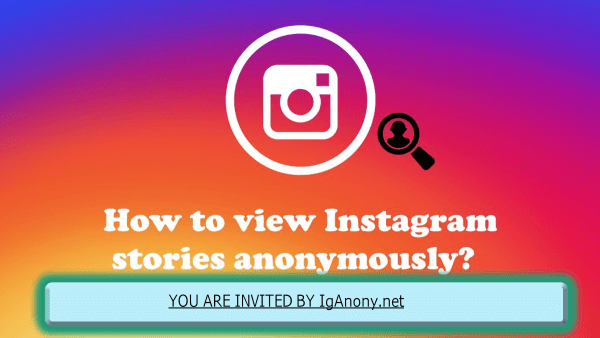When attempting to access new posts on your Instagram account, you might find it frustratingly unable to see any updates. This is a surprisingly common issue among users, often linked to several problems that can prevent the app from functioning smoothly. One of the most frequent culprits is an unstable internet connection. To ensure that your device maintains access to Instagram, always check that you are connected to a reliable Wi-Fi network.
Another potential reason for your Instagram not updating could be running an outdated app version. A quick visit to your app store to check for any pending updates is a crucial step. Ensuring your app is up-to-date is part of basic expertise in managing Instagram issues. If an update is available, install it immediately to potentially resolve the issue swiftly.
Sometimes, simply reconnecting to a more reliable internet source can resolve the issue. If you’ve checked your connection and your app version and still encounter problems, consider restarting your device or switching to a different Wi-Fi network. These actions often update the connection and bring your Instagram account back to run as expected.
Why Do You Have To Update Your Instagram Account?
Companies like Instagram often roll out updates to encourage users to update their app. These updates typically include exciting new features, bug fixes, and enhancements that keep the app running smoothly. Without these updates, your Instagram might slow down or prevent you from utilizing the latest features. Updating is crucial because each new version aims to fix underlying issues that could impact your experience.
Regular updates are an important aspect of maintaining enhanced access to Instagram. They ensure you don’t miss out on exciting new features or improvements that could enhance your connectivity and overall experience on the platform. Staying updated means you won’t suffer from FOMO (fear of missing out) as you’ll always have access to the same new, thrilling features and bug fixes as your friends on their updated accounts. Remember, every update contains something new and important, making it essential to download for a better, more reliable Instagram experience. You can also learn How to Skip a Line on Instagram.
Possible Reasons for Instagram Not Updating
1. Outdated App Version
One of the most common reasons your Instagram isn’t updating is an outdated version of the app. Instagram frequently releases updates that introduce new features and improve performance. If you haven’t updated your app recently, you could be missing out on crucial updates. Regular updates are essential for accessing the latest functionalities and ensuring optimal app performance and security. Keeping your Instagram app up-to-date is a simple and effective way to avoid issues like content not loading or interaction glitches.
2. Device Compatibility Issues
Another key factor why Instagram might not be updating is device compatibility issues. If your device is running an outdated version of Android or iOS, you may encounter issues when trying to update the app. Instagram often recommends having the latest version of your operating system for optimal performance. A mismatch in system requirements can lead to frustrations as newer updates of Instagram leverage the latest technology that might not be supported by older systems. Keeping your device’s operating system up-to-date is crucial for maintaining compatibility and ensuring that each new Instagram update enhances, rather than hinders, your experience.
3. Network Connection Problems
Poor network connectivity can significantly prevent the Instagram app from updating. If you are experiencing slow or unstable internet connections, the app may struggle to download and install updates properly. Being properly connected to a stable Wi-Fi network, or relying on strong cellular data connections, are factors critical to successfully attempting to update Instagram. This issue is particularly prevalent in areas with limited or unreliable internet services, where connectivity fluctuations can disrupt not only social media updates but a wide range of online activities. Ensuring a robust and stable connection can significantly reduce updating issues, thus keeping your social engagements uninterrupted.
4. App Store or Play Store Issues
Problems with the App Store on iOS or Google Play Store on Android can also prevent apps from updating correctly. Issues can range from temporary server issues to cache problems or technical glitches within these digital storefronts. In such situations, it’s often best to wait until the problem is fixed by the relevant app store provider. Interruptions at the store level can inhibit software updates and the downloading of new applications, leading to broader disruptions in device functionality. Clearing the cache or checking for service outages can sometimes expedite the resolution of these issues, restoring normal update operations quickly.
5. Full device storage
When your device is running low on storage, it can prevent Instagram from updating properly. The app needs adequate space to store updates and new data. A common issue that often goes unnoticed is when apps fail to update or perform properly due to lack of space. To resolve this, clear unnecessary files and apps from your device to free up storage. Managing your device’s storage not only helps with updates but also improves overall device performance. Regularly checking and cleaning your storage can prevent frustrations and ensure your apps are functional and up-to-date.
6. Incorrect login information
If you’ve recently changed your password or username and enter wrong information when accessing your account, it can hinder updates. It’s crucial to Double-check you’re entering the correct login information and make sure your account settings reflect the new login details. This issue may seem minor, but incorrect credentials can prevent the app from syncing and updating content as expected. Regular updates of your login details, ensuring they are accurately reflected in your device settings, can streamline your experience and keep access uninterrupted.
7. Your Geographical Location
Sometimes, an update not available in your area can explain why Instagram is not updating. Instagram does not provide updates worldwide simultaneously; instead, it tends to roll out updates in a few countries first to test new aspects of the platform. This case-by-case approach helps ensure stability and functionality before a global release. If others around you seem to have the latest features and you do not have the latest update, it could be due to your geographic location. Being patient is key as updates eventually reach all regions, ensuring that everyone has access to the newest improvements and features.

How to Troubleshoot Instagram Update Issues
If you’re experiencing problems updating your Instagram, there are several troubleshooting steps you can take. First, ensure your device has sufficient storage space, as a full storage can hinder the app from updating.
1. Check for updates
To ensure your Instagram app is functioning optimally, open the App Store or Google Play Store and see if there’s a pending update for Instagram. If available, simply tap the Update button to install the latest version of the app. This step is crucial as updates often include bug fixes, performance enhancements, and new features that can solve various issues previously affecting the app. Regularly checking for updates is a proactive way to maintain your app’s performance and avoid potential disruptions while accessing the latest Instagram functionalities.
2. Check internet connection
As mentioned earlier, a weak or unstable internet connection can prevent Instagram from updating properly. To address this, check your internet connection to ensure it’s stable on your mobile device. Switch between cellular data and Wi-Fi to see which offers a stronger connection. A robust internet connection is essential for downloading and installing updates, as it facilitates smooth data transfer, which is crucial for updating apps like Instagram. Ensuring your connection is strong can quickly resolve issues with updates not being applied.
3. Restart Your Device
Restarting your device can resolve temporary issues with app updates by powering off the device and turning it back on. This basic troubleshooting step helps clear out system hiccups that may be hindering the app from updating properly. A restart refreshes the device’s memory and can restore functionality to apps that have become temporarily glitched or sluggish. It’s a quick and effective solution for many update-related problems, so try checking for updates again after the restart to see if the issue has been resolved.
4. Update the Instagram app
If you’re facing issues with Instagram, it might be due to an outdated version of the app that is not compatible with the latest version of the platform. To fix this, check for updates in the App Store or Google Play Store to make sure the latest version of the app is installed. Keeping your app up-to-date is crucial as each new release often adds features, addresses bugs, and resolves compatibility issues that could be affecting performance. Regular updates not only ensure that the application runs smoothly but also remains secure, enhancing the overall experience on the platform.
5. Clear App Cache (Android Only)
For Android device users encountering update problems with the Instagram app, clearing the cache can be a helpful solution. Go to Settings, select Apps, find Instagram, tap Storage, and then hit Clear Cache. Clearing the cache helps resolve issues related to accumulated cached data that may be causing update issues. This process does not delete personal data but removes temporary files that the app stores, potentially smoothing out performance hitches and ensuring updates proceed without interference from corrupted or outdated data.
6. Clear device storage
If your device is running low on storage, it can prevent Instagram from updating properly. To address this, clear out unnecessary files and apps from your device to free up storage. This step is crucial as both the operating system and apps need adequate free space to download and apply updates successfully. Clearing space not only helps with installing updates but also improves the overall device performance, allowing the operating system to function more efficiently. Regular maintenance to manage storage can significantly enhance the functionality of apps, including Instagram.
7. Check for Device Compatibility
Make sure your device meets the minimum requirements to run the latest version of Instagram. If your device is too old and doesn’t meet the necessary specifications, consider upgrading to a newer model. If you are still unable to update Instagram after trying other troubleshooting steps, reach out to Instagram’s support team for further assistance. They can provide personalized help and advice to resolve your specific issue, ensuring that your device can handle the app effectively. This step is essential if you continue experiencing issues, despite having adequate storage, a stable internet connection, and up-to-date software.
8. Verify login information
If you’ve recently changed your password or username, entering wrong information when accessing your account can restrict access to server-side updates and synchronization processes, preventing the app from updating correctly. It’s important to Double-check that you are entering the correct login information and make sure your account settings are updated with your new login details. Incorrect credentials can not only prevent updates but also leave the app unresponsive or fail to update content as expected. Ensuring your login information is current and correctly entered can quickly resolve issues with an app that’s not behaving as it should.
FAQs ( Frequently Asked Questions )
Why isn’t Instagram showing me new posts?
If your Instagram feed isn’t showing recent photos uploaded by people you follow, it’s possible that no new posts have been added since you last checked. Another reason could be that you are not following anyone on Instagram, or the people you are currently following have not uploaded any new photos recently. To check if this is the case, tap on their profiles to see their latest posts. If there are new posts that aren’t appearing in your feed, it might indicate a syncing or updating issue with your app.
Why is my Instagram not getting updated?
If your Instagram app is not updating, it could be because auto-update is disabled or you’re using an older version of the app. Make sure that the latest version of the Instagram app is installed on your device. Outdated versions may not support new features or have bugs that prevent the proper functioning of the app. Keeping your app updated is crucial for accessing new functionalities and ensuring a smooth, bug-free experience on the platform.
Why is my Instagram not refreshing feed?
If your Instagram feed is not refreshing, several reasons could be at play, including an inconsistent internet connection, an outdated version of the app, or other technical issues. To address these problems, first ensure that your internet connection is stable. Next, update the Instagram app to the latest version to fix any compatibility issues or bugs that might be causing the problem. If problems persist, you can report the issue to Instagram by navigating to Settings, selecting Help, and then Report a Problem to get assistance directly from their support team.
Conclusion
Several reasons could explain why your Instagram app is not updating, ranging from a slow or unstable internet connection to insufficient storage space on your device. App store glitches, compatibility issues with your device’s operating system, or disabled automatic updates are also common culprits. Additionally, outdated app store platforms, app store restrictions, account issues, background processes interfering with updates, and server problems or app corruption might be to blame. To effectively resolve the issue, ensure you have a stable internet connection, free up storage space, check OS compatibility, and enable automatic updates.