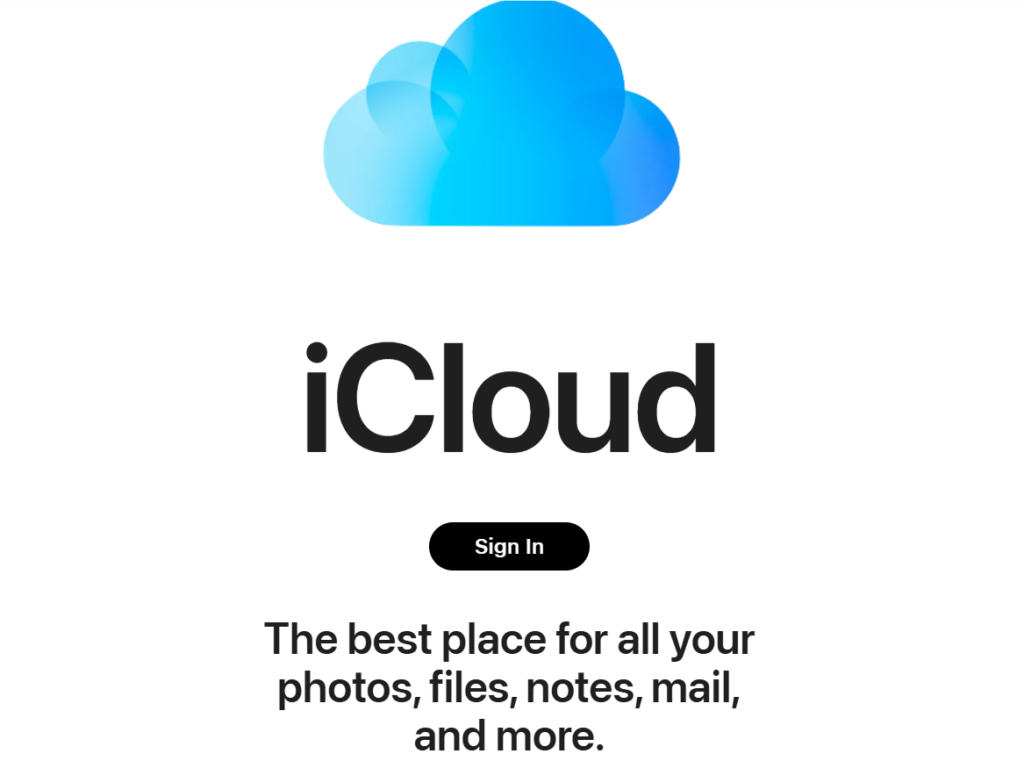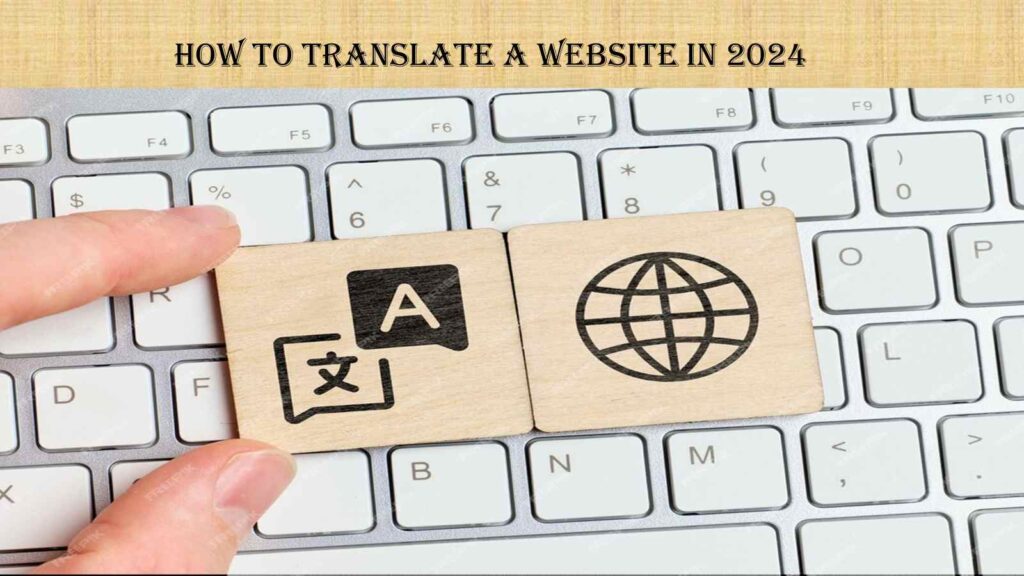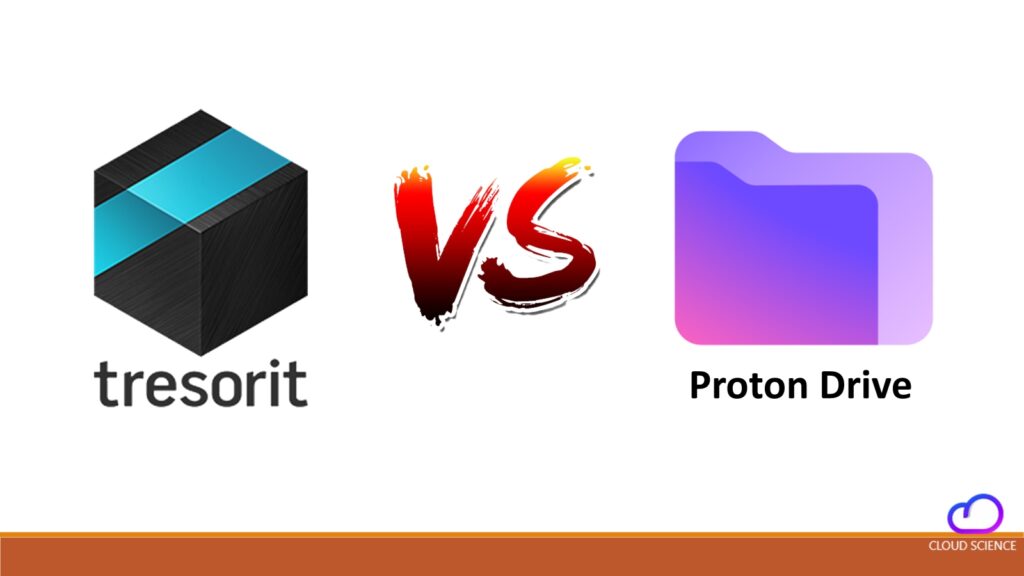Do you want to use your iCloud storage in the best possible ways? Then, look no further than the excellent tips in this article.
It breaks your heart when your awesome photos or videos get deleted accidentally. You yearn to recover them, but you can’t.
Here’s the solution: Login to your iCloud to access the free space and synchronise your iOS devices.
Many people find it hard to log in. We will let you know how you can sign in to your iCloud account in more than one way. Sounds interesting? Let’s find out.
Read More about cloud storage: 10 Best Free & Paid Cloud Storage up to 1000GB in 2024 in this article
What is iCloud?
Apple provides a cloud computing and storage service for iOS users. You can use it to backup your device’s storage, save your HD photos, videos, and documents, find your device location if it gets lost, or sync all your iOS devices.
The story does not end here. You can even use its free email service to connect with other iOS users worldwide and share anything you want without hassle.
Moreover, Apple provides free 5 GB of data storage, much more than Dropbox. Now you can backup your iPhone, iOS, macOS, or iPad and connect them via iCloud.
Want more storage and other exciting features? Subscribe to iCloud+.
The plus features provide several vital services for you. Apart from a larger space, you get better privacy and protection. For example, its private relay (beta) saves you from potential threats on the internet. Likewise, it also helps you connect your home security camera with your device to offer remote monitoring.
In other words, the better version you subscribe to, the more iCloud services you get. That’s how you can unlock premium features with iCloud+. Now it’s up to you to decide whether you want to remain content with standard space only, or you need extra features.
Let’s dig a little deeper to find out what it needs to log in to an iCloud account.
Prerequisite to log into the iCloud account:

- This account doesn’t come with your new device, so you first need to create an Apple ID. That’s how you register into Apple’s database. This ID acts as your digital footprint across all iOS devices.
- To access your cloud storage, you first need to create this ID. Let’s take you through the creation steps one by one. But here’s a catch!
- Each device has its way of accessing the signup, but the basic steps remain the same whether you use macOS or iPhone.
- Once you enter the form-filling interface, you need to provide a valid email address and fill in the registration form with your credentials. Then, at last, hit the register button, and Viola! You are good to go.
- Everyone uses this iOS cloud storage according to their needs. It’s essential to understand the value it gives you. First, it would help you figure out what you want to log into your iCloud.
What advantages does this virtual storage provide an Apple user?
Among a slew of benefits it provides an iPhone user, we will take a sneak peek into some of them.
Maintain a backup of your data:
You may fear losing your data on your device, or chances are your device memory get’s full. So you plan to store your data on a separate storage device, but it turns out to be expensive. So instead of choosing separate storage, get the iCloud for free backup space of 5 GB.
It’s common to get errors on your device. Once your iOS gets some error, you need to troubleshoot it. However, troubleshooting can delete some important files. That’s why you still need to create a backup of your important files. After removing them, you can retrieve your backed-up data.
Integrate your devices through cloud computing:
If you are an Apple fan, you might be using their devices. It provides a much better experience than any other operating system. That’s why it still ranks above all smart devices in the market.
But there’s one problem with that. Whilst it provides better performance, handling several devices at a time becomes daunting.
So, you may need an assistant who can handle some of the devices for you. It brings us to iCloud.
It syncs all your iOS devices automatically. However, you often find it hard to transfer data from your iPhone to your macOS.
Suppose you are travelling and you don’t have your Macbook with you. You can’t retrieve the data on your iPhone if you don’t have iCloud. On the other hand, with this storage, you can easily automate your data transfer from one device to another.
Make your data secure:
Your digital identity is as important as your physical persona. Nowadays, you witness hackers attacking smart devices with their tools and techniques. Therefore, it’s imperative to make your smart devices secure.
You should leave no stone unturned to encrypt your data with strong passwords. As phishing attacks become common, you must upgrade your digital gear with time.
In this regard, this virtual storage helps you authenticate your data with tight passwords and protocols.
Save your multimedia files:
Instagram and Snapchat are becoming part and parcel of our life. Imagine how tragic life would be without photos and videos? Not only does it bring joy to our mundane life, but it’s also fun to take snaps of the moment we want to store in our photo gallery.
What if your favourite photos get deleted? You may go into depression because you associate yourself with them.
If you are an iPhone user, here’s a solution for you. Now you can store and share your photos and videos with iCloud. It helps you maintain a gallery of high-quality pictures and allow you to free up some space from your device’s local storage.
Thus, our discussion boils down to this point: How can you log in to your iCloud in more than one way? Let’s find out.
5 ways to login iCloud:
Knowing how to unlock your cloud storage with different devices is crucial because you aren’t supposed to have your dedicated device with you.
Suppose you know the logging process with your iPhone, but now you don’t have it with you. Instead, you have your macOS or Windows PC with you. That’s why you should know the multiple ways of logging in.
1. Use Mac to log in iCloud:
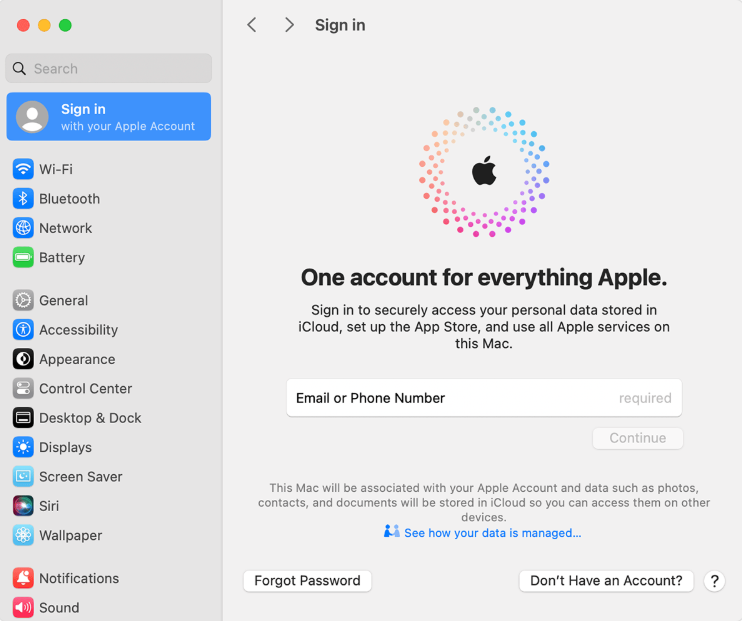
iCloud does not run on every iOS device. In other words, you need to have a specific version of your operating system to log into this drive.
- The same goes for macOS. You first need to upgrade your Mac version to open cloud storage. Like every operating system, Mac comes with different versions depending upon the efficiency and features you need.
- Since iCloud is a virtual platform with up-to-date operating system features, it demands several system requirements. However, you become ready to use them on your Mac once you fulfil them.
- According to Apple, it runs on Mac OS monetary 12. Apart from the OS versions, it has a minimum browser requirement of Safari 9.1 or later, Firefox 45 or later, Google Chrome 54 or later, or Opera.
- Once you have fulfilled your requirements, you efficiently use it on your notebook PC. To check out if there are any available updates, first find the Apple logo on your display.
- You will find it in the top left corner of the screen. Once you click on it, a window will appear. You can find a lot of information about your operating system on your screen. Then click on the software update button.
- The system will scan for the latest updates. After the system updates, you can move to your next step to open the iCloud.
- You are now just a half from logging in. Find the Apple menu and click on the system preferences.
- You will see the Apple ID on your screen. Enter the ID credentials in the placeholder box. It will automatically sync all your drive apps, and you will log into your iCloud.
2. Log in to your iCloud using Web:
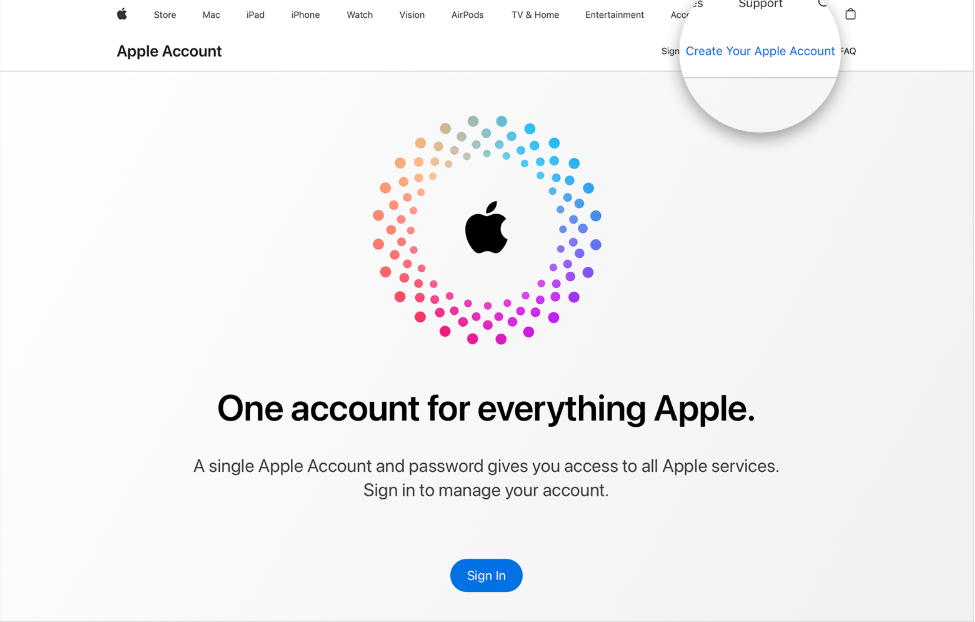
- You can use the web to log in to Apple cloud if you are away from your devices. It is a viable option when you are at the workplace. Most workplaces don’t allow the use of smartphones. That’s why you can use any web browser to log into your cloud storage.
- Moreover, it’s also a good option when you forget your password and want to retrieve it. You can click the ignore password button and get the password reset notification on other devices, where you can easily reset your password.
- There aren’t any specific requirements for web browsers, but you must have a stable internet connection; otherwise, you won’t get the best cloud experience.
- Nevertheless, to get your logging experience on the web, type iCloud’s web address. It goes like this: www.iCloud.com.
- Once you open the website, you will get a simple webpage with an Apple icon. Type the Apple ID on it and get the best logging experience. After entering the ID, you will get the one-time passcode on one of your devices. Enter it on the web to open the cloud storage.
- It may not provide you with all the apps you often see on other devices. But, one thing is for sure, you can get the basic Apple applications on the web.
3. Login iCloud through iPhone/iPad:
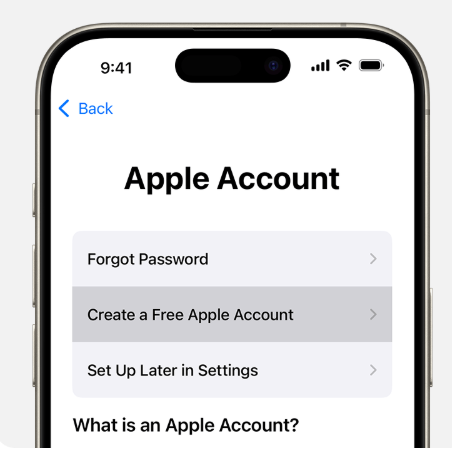
- iPhone users find it relatively easy to log in than other device users. However, the initial steps are the same as the macOS users. According to Apple, your system has iOS 15 or iPadOS.
- Fifteen versions are installed on it. To find the version, you must first go to settings and general. Then, you will find the option of Software Update.
- Tap on the update button. The system will fetch updates and install them. Wait for some till you get the new version on your phone. Your phone may restart to launch a new OS.
- Then, go to the settings and sign in with your Apple ID. This will automatically launch your iCloud on your iPhone or iPad.
- It will furnish all the apps available on the drive, and if you have subscribed to premium iCloud+, you may get extra features.
4. Log in iCloud with windows:
- Logging into Windows PC is different from iOS devices. You need first to install the iCloud app. Now the process of installation is different for each windows version.
- As more people are using Windows 10, the latest version, we begin with it.
- For Windows 10, find the app from Google on different websites. If you are using a lower Windows version, fetch an app from Apple.com.
- Then, run the app and you will get the interface that shows an Apple ID. Enter the ID, and you will find your iCloud. Bookmark the devices you want to sync.
5. Log in iCloud with your android phone:
- As we know, Android and iPhone are at loggerheads with each other. So usually won’t find the need to log in with an android phone.
- We will go through it briefly. First, go to your inbuilt browser. Google Chrome is the default browser on Android. Click on it and search iCloud.com.
- Here you will provide your Apple ID credentials. It will log in to your iCloud. It offers several cloud apps, but you may not get the experience of an iPhone on Android.
Wrapping up: iCloud Login
There are a lot of ways to log into your iCloud. As you know, this virtual storage provides many benefits for an iOS user. Therefore, you need to avail all the incredible apps on this cloud storage.
You may want to create a backup of your data or send photos/videos to your loved ones. Moreover, you may need to keep all your devices connected.
Whatever you need to do, you have to first log into your iCloud to make the magic happen. This article was all about the log-in details, try yourself and provide your feedback.