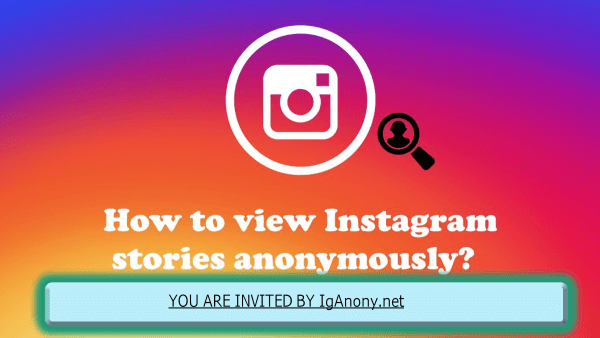When Instagram introduced Notes, it added a quick, ephemeral way for users to share short updates and messages with their followers. Positioned at the top of your inbox, these Notes disappear after 24 hours, providing a subtle yet impactful method to connect with your network. If you’ve found your Instagram experience to be quieter lately, you might have accidentally muted these Notes, missing out on important updates from friends, family, and favorite accounts.
As an avid Instagram user, mastering this feature can significantly enhance your social media experience. To unmute Notes, simply go to the messaging section of the app. Here, you’ll find the muted notes marked with a muted speaker icon. Tap on this icon, and select “Unmute” to stay engaged and back in the loop with the connections that matter most. It’s crucial for those who want to ensure they don’t miss out on any updates.
If, for some reason, the instructions here don’t seem to work, or you believe you’ve never muted anyone but still can’t see any Notes, it might be a good idea to check for updates to your app or even reinstall it. Sometimes, a quick refresh can fix those little glitches that affect how the platform’s features function.
What Are Instagram Notes?
Instagram Notes is a relatively new feature designed to enhance user interaction on the platform. This feature allows users to share short text updates of up to 60 characters—simple, quick, and perfect for when you want to share thoughts, ask questions, or post announcements. Unlike permanent posts on a user’s feed, these Notes are ephemeral, disappearing after 24 hours. They appear at the top of your direct message (DM) inbox and are visible only to followers or specific groups of people, depending on the user’s privacy settings.
Functionally similar to Stories, yet distinctly text-based and less conspicuous, Instagram Notes offer a more casual and spontaneous method of communication. They’re ideal for when you don’t necessarily want to craft a full post but still wish to broadcast a fleeting thought or announcement. Because of their placement over your DM inbox, they blend seamlessly into the user experience, making them a simple yet effective tool to stay connected.
If you’ve ever glanced at your messages and noticed messages from friends or brands that seemed to vanish the next day, you’ve seen Instagram Notes in action. They serve as a soft touchpoint for casual communication—less pressure than a post, yet more personal than a Story.
How to Unmute Notes On Instagram
To unmute Instagram Notes, there are two ways to reconnect with those fleeting updates and communications from your network
How to unmute Instagram Notes from the profile page
- Launch the Instagram app on your Android or iOS device.
- Navigate to the profile page of the muted user whose Notes you wish to see again.
- Tap the Following button under their profile bio.
- Hit the Mute option that appears in the drop-down menu.
- Select ‘Off’ next to Notes to unmute them.
This method is the simplest way to ensure you regain access to any muted updates directly from each individual’s profile page, keeping you connected with the daily musings and messages from your community.
How to unmute Instagram Notes from the Instagram settings
If you’ve gone on a muting spree and can’t remember exactly which accounts you’ve muted, the best way to unmute Instagram Notes is through the settings menu:
- Launch the Instagram app on your Android or iOS device.
- Tap the profile icon located in the lower-right corner of your screen.
- Select the three-line menu button at the top right to access more options.
- Go into ‘Settings’ and then into Muted accounts to see a list of all accounts you’ve muted.
- Tap the Unmute button next to the account you wish to adjust.
- Toggle off ‘Mute notes’ for each account whose updates you want to receive again.
- Repeat this process for any other accounts you wish to unmute for Instagram Notes.
By following these steps, you can efficiently manage and restore notifications from muted accounts, keeping you connected with your preferred contacts and content. You can also learn how to clear Instagram search suggestions.

Why You May Need to Unmute Instagram Notes?
Unmuting Instagram Notes is necessary and beneficial for several reasons:
- Stay Updated: Unmute Notes to ensure you are up-to-date with the latest updates and announcements from friends, family, and public figures you follow.
- Enhanced Engagement: Unmute to engage more actively with the content shared by your connections, allowing you to respond to questions, participate in discussions, and show support.
- Networking and Connections: For professionals and businesses, unmute Notes from key contacts, influencers, and industry leaders to stay connected and informed about industry trends, events, and opportunities.
- Personal Relevance: Unmute to receive Notes about personally relevant topics, like a local event announcement or updates on a shared interest.
- Social Courtesy: In your social circles, unmute as a gesture of interest and courtesy, showing that you value the thoughts and updates shared.
By keeping the lines of communication open through Instagram Notes, you remain engaged and connected, never missing out on meaningful or beneficial interactions.
How to fix Instagram Notes not showing
If you’re experiencing issues with Instagram Notes not showing up, the first step is to check whether you’ve accidentally muted them.
- Update Instagram App: Ensure you have the latest version of the app installed from the App Store for iPhone or Play Store for Android. New features often require the most recent updates.
- Reinstall the App: If updating doesn’t fix the problem, try reinstalling the app. Remove the app from your device, then download it again from the app store.
- Enable Activity Status: This setting is crucial for some Notes functions. Go to your profile picture, tap the three lines menu, navigate to Messages, and ensure ‘Show activity status’ is turned on.
- Check Audience Sharing: When creating a Note, you can choose who gets to see it—close friends, followers, or those who follow back. If you’re not seeing Notes, it might be due to the sharing criteria.
- Clear App Cache (Android): Sometimes, the cache can cause glitches. Clearing the Instagram app’s cache often resolves such issues. Go to Settings, Apps & notifications, find Instagram, tap on Storage, and then Clear cache.
- Restart Your Phone: A simple restart can clear up many temporary issues.
- Region Availability: Instagram often rolls out features gradually. If Notes are not available in your region, you may need to wait for the official launch.
By following these steps, you should be able to troubleshoot and resolve most issues related to Instagram Notes not displaying on your device.
Other Ways to Use Instagram Notes
While the usual way to use Instagram Notes is for quick updates, there are different versions and circumstances under which these can become even more convenient. If you find yourself using the web version of Instagram, the Notes feature may not display as it does in the app. Here, turning on notifications for Notes can keep you connected without having to constantly check your phone. Also, if you’ve muted someone and need to turn on their Notes again, remember there are two solutions already mentioned: through the profile settings or directly through the mute settings in the app. By exploring these different uses and functionalities, you can tailor Instagram Notes to fit more seamlessly into your digital reality.
Independent Applications
For those looking to gain more precise control over their Instagram preferences and interactions, several cool apps developed by third-party developers can help. One such app, BotRemoval, is worth mentioning; it assists in managing your Instagram interactions by getting rid of fake accounts. This can be particularly useful for cleaning up your follower list, ensuring that your Notes and other content reach genuine audiences. Additionally, many users recommend integrating these tools into your Instagram settings to streamline your experience and ensure that your social media environment is as efficient and effective as possible.
Personalize Your Instagram Experience
To better manage your Instagram preferences and truly personalize your Instagram experience, it’s beneficial to periodically review which Instagram profiles you’ve muted. Simply head over to your Instagram settings, find the ‘Muted accounts’ list, and you’ll easily see which accounts you’ve decided to silence. From here, you can easily unmute any account by clicking the unmute button next to their name. This allows you to refresh your feed and ensures you’re only receiving updates and Notes from people and brands that align with your current interests and preferences.
How to remove Instagram notes
If you’re looking to remove or turn off the Notes feature on Instagram, there isn’t a direct option within the app settings to completely disable it, but users can resort to other options. One clear-cut way to effectively get rid of Notes is to mute them from each user individually.
Using Instagram Lite
If you’re fed up with seeing notes from various accounts constantly filling up your Direct Message (DM) section in the main app, consider switching to Instagram Lite. This version focuses on the essential features of Instagram, and interestingly, notes are not one of them. You can install Instagram Lite from the Google Play Store, as the app isn’t available on the App Store for iPhones. This alternative could be a more streamlined solution for those looking to reduce clutter without manually muting individual accounts.
Using Instagram web
For those who wish not to view notes from people they follow, and find that the Instagram Lite or the app itself is too cluttered, the web version of Instagram offers a clean solution. Accessed via any browser on a Windows laptop, desktop, or even for iOS users, this version doesn’t carry the notes feature. Resorting to using the Instagram website allows you to manage your interactions without the added clutter of ephemeral notes, making it ideal for those seeking a more streamlined social media experience on larger screens.
FAQs ( Frequently Asked Questions )
Will people know if I muted them on Instagram?
When it comes to muting posts, stories, or notes on Instagram, people will never know they’ve been muted. Instagram prioritizes user privacy for such actions, ensuring that when you decide to mute someone, they receive no notification to alert them of the change.
How do I unmute notes on Instagram?
To unmute notes on Instagram, open the Instagram app and navigate to the profile of the user whose notes you want to unmute. Click on the three-dot icon located at the top right corner of their profile. From the dropdown menu, select the ‘Unmute Notes’ option. This action reactivates their notes to appear in your feed, ensuring you stay updated with their latest quick messages.
What Should I Put on Instagram Notes?
The feature to quickly and informally share short updates and thoughts on Instagram Notes is a fantastic way to interact with followers. Consider sharing daily thoughts, quotes, or personal updates to keep your audience engaged. This unique way of fostering engagement helps to connect with your audience on a more personal level. Whether you’re sharing snippets of your day, reflective thoughts, or exciting announcements, Instagram Notes makes it simple and effective to maintain an active and relatable presence.
Why can’t I see Instagram Notes?
Sadly, not everyone can see Instagram Notes yet, even though the feature is supposed to be available worldwide. If you can’t see Notes on your account, it might be because the feature hasn’t reached many users. For example, if you have two Instagram accounts and notice Notes on one but not the other, it could be a rollout issue. A good step to try is to update your app, then log out and log back into Instagram; this can sometimes prompt the feature to show up.
How can I remove the Instagram notes notification?
To remove Instagram note notifications, start by clicking on your profile icon, then clicking the three lines at the top right corner of the screen. From there, proceed by selecting ‘Settings’, then ‘Notifications’. You’ll see options for Posts, Stories, Comments, and importantly, Notes. Simply toggle off the notification option for Notes under this menu. This action will stop notifications specifically for Notes, allowing you to customize how you receive alerts from Instagram without completely turning off other types of notifications.
Can I mute and unmute the notes of a specific user on Instagram?
Yes, you can mute and unmute the notes of a specific user on Instagram with ease. To do this, simply go to the profile of the user you’re interested in managing. Once there, click on the three-dot icon located at the top right of their profile page. You will see a menu with various options; here, you can select ‘Mute Notes’ if you wish to stop receiving their notes, or ‘Unmute Notes’ if you want to start receiving them again
Can I turn off the Notes feature on Instagram?
Currently, there is no dedicated option to turn off the notes feature for all profiles at one go on Instagram. Instagram users must manually mute notes from other people individually if they prefer not to see this content. To do this, visit each person’s profile, click on the settings icon, and select the mute option for their notes.
Conclusion
Unmuting Notes on Instagram is an easy and crucial task that keeps you close to loved ones, friends, and family by ensuring you stay informed and connected. To enjoy the Notes feature fully, simply follow the steps in this guide to manage your muted accounts and customize notifications. By following these steps, you can ensure that you never miss out on important updates from your network. Whether it’s catching up on the latest news from your circle or receiving timely announcements, mastering how to unmute notes on Instagram is simple yet essential.