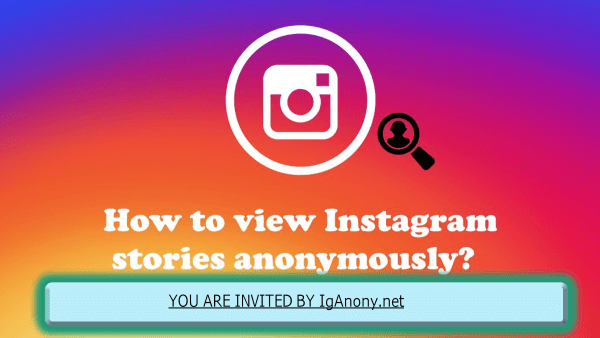Vanish Mode has become a primary feature in modern messaging apps like WhatsApp, Signal, and now, Instagram and Facebook Messenger. It allows users to send disappearing messages that automatically delete after a stipulated period or when the chat is closed. This feature is similar to Snapchat’s renowned approach to privacy, giving users control over their chats with self-erasing messages that enhance privacy within their DMs.
Turning off Vanish Mode when it has been accidentally enabled involves a straightforward process. To disable it, simply open the chat, swipe up from the bottom of the screen, and release your finger once the dark background indicating Vanish Mode disappears. It’s important to note that when Vanish Mode is turned off, Instagram will revert to the default or light theme, depending on your settings.
When using Vanish Mode, any messages seen by the recipient will vanish once the mode is turned off. This ensures that sensitive information doesn’t remain in your chat history, providing an increased level of privacy. However, manually disabling this mode does not affect messages that have already disappeared; it only prevents future messages from being subject to this feature.
What Is Vanish Mode on Instagram?
Vanish Mode on Instagram is a privacy feature designed for users who prefer having conversations without leaving a lasting trace in their chat history. When activated, messages sent in this mode will disappear from both participants’ chat histories once they are viewed and the chat is exited. This makes it ideal for sharing private or casual information that shouldn’t remain visible permanently.
To turn on Vanish Mode, simply swipe up in an active chat and release; doing this will activate the mode, allowing messages to vanish after viewing or when you leave the conversation. This feature is incredibly convenient for those informal conversations where you don’t want a permanent record of what was said. Whether conversing about something sensitive or just sharing a moment, Vanish Mode ensures your privacy without any extra steps. You can also learn How to Pause Instagram Reels.
How Does Vanish Mode Work?
Vanish Mode provides a temporary and private space for conversations on Instagram, where messages disappear from the chat history as soon as they are viewed and the chat is closed. This feature is particularly useful for those who value privacy and spontaneity in their communications, allowing users to share sensitive or fleeting thoughts without leaving a lasting record.
To enable Vanish Mode, one must simply swipe up from the bottom of an active chat window and release, which makes all messages sent thereafter vanish once viewed or when you exit the conversation. This function is practical for those moments when you need to ensure that what’s said leaves no trace once the chat window is closed, enhancing the feeling of being in a safe, private forum for sharing. You can also learn How to Hide Followers on Instagram.
Why Turn Off Vanish Mode?
Users may want to turn off Vanish Mode for various reasons, such as:
- Preference for Permanent Record: Many users prefer keeping a record of their conversations for future reference, rather than having them vanish. This is particularly useful in professional settings or when discussing important matters.
- Accidental Activation: Sometimes, Vanish Mode is activated accidentally, and users want to return to regular chat mode to ensure their messages remain accessible beyond the current session.
- Privacy Concerns: While messages in Vanish Mode are temporary, some users might have privacy concerns about sending sensitive information that could potentially be exposed during that transient period.
How to Turn off Vanish Mode on Instagram?
Navigating through Instagram’s Vanish Mode allows users to engage in ephemeral messaging, but turning it off when needed is just as dynamic and straightforward.
How to Turn off Vanish Mode on Instagram Android
- Open the Instagram app on your Android device.
- Tap the Messenger DM icon located at the top right corner of the home screen.
- Select the chat where you want to disable Vanish Mode.
- To turn off Vanish Mode, swipe up from the bottom of the chat screen, tap the information icon (i) in chat settings, and toggle the Vanish Mode option off.
How to Turn off Vanish Mode on Instagram on iPhone
- Launch the Instagram app on your iPhone.
- Tap the Messenger DM icon at the top right corner to access direct messages.
- Choose the conversation where Vanish Mode is currently enabled.
- Similar to Android, swipe up from the bottom of the screen, use the chat settings, and toggle off Vanish Mode.
When to Use Instaram’s Vanish Mode?
Vanish Mode is particularly handy in a variety of situations where you might want a brief and casual chat, or need to share sensitive information without it lingering in your inbox. This feature allows you to enjoy the thrill of knowing the conversation disappears once seen. It’s a great choice when you don’t want to leave traces of your conversation for later viewing. Common scenarios where Vanish Mode proves useful include negotiating surprises or having private discussions that require confidentiality.

Can You Turn Off Vanish Mode for All Chats at Once?
Currently, Vanish Mode must be activated or disabled on a per-chat basis; you can’t turn off this feature for your entire Instagram profile at once. To disable Vanish Mode, you must individually toggle it off in each conversation where it has been enabled. This guide helps to ensure that users are using the mobile app with full functionality, as this feature is only available on mobile devices. For those who no longer need disappearing messages, this method allows you to control the feature as needed within specific chats.
Ideal Situations for Using Vanish Mode
Private Conversations and Confidential Conversations: Vanish Mode is ideal when discussing confidential or sensitive information that should not be saved or seen later. It ensures privacy by making messages automatically disappear once the other person views them.
Casual Chats: For lighthearted conversations where you don’t want the chat saved in your message history, Vanish Mode offers a temporary and less formal way to communicate.
Sharing Memes and Inside Jokes: When you want to share something funny and relevant only for the moment, Vanish Mode facilitates quick, spontaneous shares without cluttering your inbox.
Testing the Waters: Ideal when messaging someone new and you prefer to keep the early chats light and easy to delete if things don’t progress, Vanish Mode keeps interactions simple and non-committal.
Tips and Considerations
- Notifications: Be aware that Instagram sends a notification if someone takes a screenshot while in Vanish Mode, adding a layer of security.
- Re-activation: Vanish Mode can be reactivated at any time by swiping up from the bottom of the screen in any chat.
- Not for Sensitive Information: While messages disappear in Vanish Mode, it’s not recommended to share highly sensitive information through this medium as it doesn’t guarantee complete security against screenshots or recording devices.
- Regular Check: Regularly check your chats to ensure Vanish Mode is not accidentally activated, especially in professional settings where maintaining records might be necessary.
Additional Features of Vanish Mode
- Automatic Deletion: When Vanish Mode is activated, all sent messages disappear once they are viewed and the chat is closed, adding a layer of privacy for all participants.
- Notifications for Screenshots: If the recipient takes a screenshot of the messages in Vanish Mode, Instagram will notify you to keep things transparent.
- Control Over Mode: Each person in the chat can turn Vanish Mode on or off with a simple swiping up to activate and swiping up again to turn off.
- End-to-end Encryption: Messages sent in Vanish Mode are protected by end-to-end encryption, meaning only you and the other person can read the messages.
Can’t Turn off Vanish Mode on Instagram?
If you are encountering difficulties turning off Vanish Mode on Instagram, here are a few troubleshooting steps to help. First, ensure you’re swiping up from the very bottom of the chat screen—a common mistake is not starting the swipe low enough. If that doesn’t work, check if Instagram is updated to the latest version, as older versions might have glitches that affect how features operate.
Update the Instagram App:
Ensure that you have the latest version of the Instagram app installed on your device. Outdated versions often contain bugs and issues with specific features, including Vanish Mode. Updating may resolve any problems you are experiencing with turning this feature off.
Reboot Your Device:
Restart your device to refresh the system and potentially resolve software-related issues that could be affecting the functionality of Vanish Mode. A reboot can clear temporary glitches and ensure that all apps, including Instagram, run more smoothly.
Clear App Cache:
Clearing the app cache on Android devices can enhance app performance by removing temporary data that may be causing issues. This step is a quick way to troubleshoot and optimize the Instagram app for smoother functioning, potentially resolving anomalies with Vanish Mode.
When Not to Use Vanish Mode
While Vanish Mode is great for short-term conversations, it’s wise to avoid using it for important or business-related messages where there is a need to record what is said. Since everything disappears once viewed, important details could be lost, making it unsuitable for communications that require future reference or documentation.
FAQs ( Frequenlty Asked Questions )
How do I turn off Vanish Mode on Instagram?
To turn off Vanish Mode on Instagram, simply open the chat where it has been enabled, and swipe up from the bottom of the screen. This action will exit Vanish Mode, ensuring that messages will no longer disappear once they have been seen.
How to Turn off Vanish Mode on Instagram Permanently?
There isn’t a permanent option to disable Vanish Mode on Instagram. Users must manually exit each Vanish Mode session by swiping up in the chat where it is active. This method ensures that Vanish Mode is deactivated for each conversation as needed, but must be repeated each time it’s activated.
Can I turn off Vanish Mode for all chats?
No, Vanish Mode cannot be turned off for all chats simultaneously. This feature needs to be activated or deactivated individually for each chat. It’s designed to be controlled per conversation, ensuring that users have the flexibility to use it where and when they deem appropriate.
Does the Other Person Know When You Turn on Vanish Mode?
Yes, Instagram notifies the other person when you enter Vanish Mode. This level of transparency is designed to maintain open communication and respect for privacy boundaries, ensuring that both parties are aware of the conversation’s temporary and private nature.
Why can’t I turn off Vanish Mode?
If you’re having trouble turning off Vanish Mode, make sure your Instagram app is updated. Often, issues arise from outdated software that doesn’t support the latest functionalities. You can also try restarting your device or clearing the app cache to resolve any persistent problems that prevent deactivation.
Can You See Screenshots in Vanish Mode?
Yes, you can see if someone sends a screenshot while in Vanish Mode. Additionally, you will receive a notification if the other person takes a screenshot of the chat while it’s set to Vanish Mode.
How do I know if someone is using Vanish Mode?
When Vanish Mode is active, the chat background will turn black, and you’ll see a message that says, “you’re in Vanish Mode.” This visual cue makes it clear that the conversation is taking place within a temporary, more private setting, alerting both participants to the mode’s activation.
How do I change my Vanish Mode back to normal?
To switch back to regular chat from Vanish Mode, simply swipe up on the conversation screen. Alternatively, you can go to chat settings, tap on “Vanish Mode,” and use the toggle to turn it off. This allows for an easy transition between modes depending on the nature of your conversation.
Conclusion
Managing the features of Vanish Mode on Instagram is essential for users seeking to control their privacy in their messaging experience. Whether embracing the ephemeral nature of conversations or simply exploring the various settings, understanding how to turn off Vanish Mode on Instagram gives users the autonomy to tailor their social interactions. As technology evolves, staying informed about platform functionalities empowers users to confidently navigate digital spaces, ensuring a personalized and secure online presence.