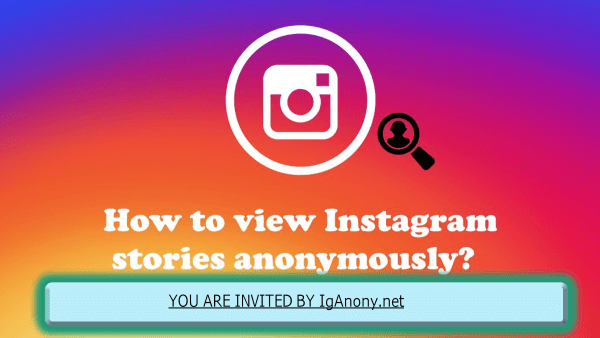As someone who frequently uses Instagram to capture and share moments, I’ve noticed how quickly saved photos and videos can clutter your device. Instagram, with its 2 billion active accounts, is an expansive and popular social application that consumes a substantial amount of device space. By default, the app is set to save copies of your posts, temporary stories, and reels, rapidly filling up your phone’s memory. This article outlines simple steps to stop the auto-saving of content and free up space.
The solution lies in making some quick adjustments in the Instagram app settings. By diving into the settings, you can take control over what gets stored on your device. First, access your profile, tap on the three-line icon at the top right, and go to ‘Settings’. Under ‘Account’, select ‘Original Photos’ and turn off the option to save posted photos and videos to your camera roll. This change prevents Instagram from automatically saving every post and allows you to choose which memories to preserve.
Learning to manually decide what gets stored is empowering. If there’s a particular photo or video you wish to keep, simply download it directly from your post. This method not only keeps your camera roll tidy but also ensures that you preserve only the content that matters most to you, reducing the clutter and helping maintain a tidy collection of images.
Why Stop Instagram from Saving to Camera Roll?
Instagram has revolutionized digital management by allowing us to capture and share memories, but it often leads to our camera roll being indiscriminately stored with posts that should be deliberately chosen. One of the key reasons to prevent Instagram from auto-saving is to maintain a curated collection of memories, ensuring that only meaningful content remains accessible on our devices, thereby enhancing both organization and storage efficiency.
- Disabling auto-save on Instagram not only frees up storage space on your device but also helps you manage and enjoy your photos and videos without unnecessary clutter.
- Preventing Instagram from auto-saving posts to the camera roll keeps your gallery organized; old Instagram posts don’t get mixed with personal memories, making it easier to find what truly matters to you.
- Keeping content confined within the app encourages mindful consumption and enhances privacy control, establishing a clear line between social media and personal photos, which promotes a tidier, more focused digital environment, reducing endless scrolling and making more available storage to view what truly matters.
Why Is Instagram Saving My Posts to Camera Roll?
Instagram is designed to save your content to the camera roll by default, a feature that may prompt users to explore and manage their digital footprint more actively. This automatic saving is intended to ensure that all the photos and videos you create and edit through the app are preserved outside of Instagram itself, serving as a backup and making it easier to reuse your content across other platforms or for personal archiving.
- Instagram’s default settings automatically save photos and videos to your camera roll as part of its auto-saving feature, designed to enhance the user experience.
- This functionality allows for prompt access to media feed, Story content, and imagery for re-viewing, sharing, and offline viewing, ensuring content remains readily accessible.
- By caching posts and Stories in the camera roll, Instagram facilitates easy sharing across other platforms and enhances memory keeping, enriching the content discovery process.
- The auto-saving helps in treating the camera roll as a photo-keeping and memory storage, ensuring that all posts are saved automatically, thus boosting interaction and engagement within the app.
- This setup encourages users to re-find and share content they have seen and liked, increasing discovery time and encouraging continued interaction with the app.
Step-by-Step Guide to Stop Instagram from Saving Posts to Camera Roll
This section offers a comprehensive, step-by-step guide that is applicable to both iOS and Android users, providing clear instructions on how to gain control over how Instagram saves content to your device storage. You can also learn How to remove category on Instagram.
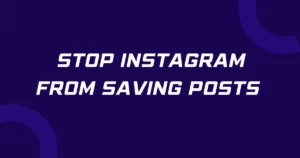
How to Stop Instagram from Saving Posted Photos Android:
- Open Instagram and navigate to your profile by selecting the small icon at the bottom right-hand corner of your screen.
- Tap the three horizontal lines at the top right to access the options menu.
- In the menu, tap on Settings located at the bottom.
- Scroll down and tap on Account, then locate and select the Original posts section.
- Within the Original posts, you’ll find the option to Save posted photos and Save posted videos. Toggle off these options to stop saving posts to your camera roll.
- By turning these options off, you gain control over your device storage, preventing unwanted clutter from Instagram.
How to Stop Instagram from Saving Posts to Camera Roll iPhone:
Important to note for iOS users, the process of preventing Instagram from saving posts to your camera roll is slightly different. Unlike Android, there isn’t a direct feature disablement within the app. Instead, you’ll need to revoke Instagram’s access to the Photos App through your phone settings. To do this, go to ‘Settings,’ scroll down to find ‘Instagram,’ tap it, and then under ‘Photos,’ change the setting to ‘Never.’ This action will stop photos from being saved to your camera roll, effectively managing your device’s storage and keeping it clutter-free.
- Start by tapping the small icon at the bottom right-hand corner of your screen to open your Instagram profile.
- At the top right of your profile, tap the three horizontal lines to access the options menu.
- Within the menu, locate and select the Settings using the gear icon.
- Navigate to the Account section, tap to open it.
- Find and select the Original Photos option where you’ll see Instagram listed.
- Observe the option for allowing saving to the camera roll.
- Toggle off this feature to prevent Instagram from automatically saving photos to your device.
Benefits of Controlling Your Instagram Media
Learning the trick to stop Instagram from automatically saving posts to your camera roll is a significant stride towards a streamlined digital life. This solves the inconvenience of having your device memory overwhelmed by excessive media files, which is an immediate benefit. By selectively saving what truly matters, you conserve storage space and potentially improve device performance and longevity. This makes your camera roll organized, with fewer Instagram photos and videos flooding your gallery, making the finding of important personal photos a simpler task.
Controlling the media that is saved is also crucial for maintaining a boundary between your Instagram activity and personal life. This enhances privacy, ensuring that what is shared on a public or semi-public platform does not intrude uninvited into your private digital spaces. It’s about keeping your digital space aligned with your real-world values and making sure that it serves you better, remaining clutter-free.
As an additional tip, it’s wise to regularly review your Instagram privacy settings to ensure they align with your comfort level. This approach helps keep your digital space effective and tailored to your personal and professional needs, further enhancing the control you have over how and where your content is stored and shared.
FAQs ( Frequently Asked Questions )
Why does everything I post on my Instagram story save to my camera roll?
When sharing photographs on Instagram, the app might automatically save these to your camera roll, consuming valuable storage. To avoid this, you can turn off the app’s photo permission in the settings. This step involves requiring no access to the camera and storage, where you can deny the permit for saving images. Making this adjustment not only allows for using Instagram while keeping your device uncluttered, but it also ensures that your phone’s memory remains dedicated to what you choose to save manually.
How do I stop photos from saving to my iPhone’s camera roll?
To stop photos from saving to your iPhone’s camera roll when using Instagram, open the Settings on your iPhone, scroll down to find Instagram, and select it. Then, locate the Photos option and toggle off the Auto-Save feature. Confirm your choice to ensure that your future posts do not automatically save, keeping your camera roll uncluttered and preserving your device’s storage for only the photos you manually choose to save.
Conclusion
Stopping Instagram from auto-saving every post to your camera roll is surprisingly easy and gives you greater control over your privacy and digital life. By simply accessing your settings and choosing to toggle off the ‘Save Original Posts’ option, you prevent photos and videos from automatically adding to your camera roll, which not only saves storage space but also helps in decluttering your device. Keeping only your favorites that you choose to save manually ensures a cleaner, more organized digital environment. Disabling this default auto-saving behavior is essential for an intentional approach to digital consumption, making sure that what gets saved is what truly matters to you.