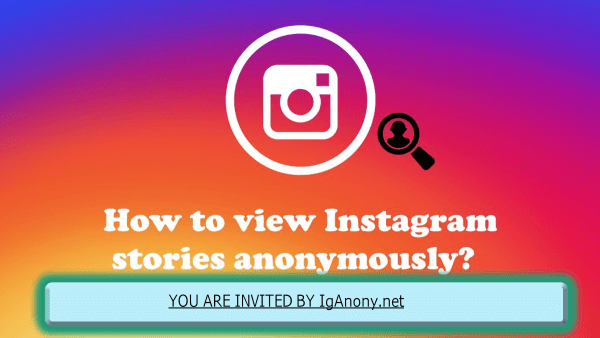When tidying up your digital footprint on Instagram, the search field often displays past searches—a list of profiles, hashtags, and terms you’ve engaged with. Clearing these search suggestions not only helps in streamlining your Instagram experience but is also crucial in maintaining privacy. Whether you’re looking to reduce distractions or simply start afresh, the process is straightforward. On your device, navigate to the search bar, tap the search field, and then click “X” next to each suggestion to remove it, thus reclaiming your online space.
Privacy is paramount, and part of maintaining it involves clearing out anything that might share aspects of your Instagram use you’d prefer to keep private. This simple act of clearing Instagram search suggestions can enhance your personalized Instagram experience, making it a reflection of your current interests rather than a mosaic of the past. I’ve found this practice particularly helpful in keeping my professional account polished and free of any personalized clutter from random searches I’ve done in moments of curiosity.
Understanding Instagram Search Suggestions
Instagram, like many other social media platforms, enhances user experience through various features, one of which is the search suggestion function in the Instagram search bar. These suggestions are generated by an algorithm based on a combination of factors: your recent activity, including profiles visited, posts liked, and accounts you follow. This mechanism ensures that real-time suggestions are aligned with your most recent searches and interactions, making it easier to reconnect with profiles and hashtags that resonate with your interests.
The content that appears in your search suggestions can sometimes reflect a mixed bag of your Instagram navigations. Understanding how these suggestions are generated can empower users to better manage their digital footprint on the platform. For instance, if you frequently interact with fitness-related content, your suggestions will likely include health-centric profiles and hashtags. Knowing this, users can tailor their interactions to influence the suggestions their search bar offers, streamlining their experience to include only the most relevant content, which directly correlates with popularity and personal relevance. You can also learn How to Pause Instagram Reels.
Why Clearing Search Suggestions is Beneficial?
Clearing Instagram search suggestions is beneficial because it helps maintain privacy and declutter the search bar, ensuring that your device doesn’t retain outdated suggestions that no longer reflect your current interests. When you clear these search suggestions, you create a clean slate for your searching habits. This is particularly useful when you are trying to find content that is relevant to your evolving preferences without being overwhelmed by irrelevant recommendations based on past activities.
By making the effort to regularly clear your search suggestions, you also improve the accuracy of future search suggestions. Instagram tailors these recommendations to better suit your recent behaviors, thus ensuring that the content and profiles you see are more aligned with your current interests. This simple action allows you to efficiently build upon a more personalized and streamlined browsing experience, making each search more effective and tailored to your current needs.
Step-by-Step Guide to Clear Instagram Search Suggestions
To delete Instagram search suggestions, you have two different ways to approach this: manually clicking the “X” icon next to each suggestion directly from your search bar, or accessing your account’s “search history settings” and clearing everything at once. Both methods are straightforward, ensuring that your search history reflects your current interests and privacy preferences.
Method 1: Delete Search Suggestions Manually
Step 1: Open Instagram and Access Search Suggestions
To access search suggestions on the Instagram app, tap the magnifying glass icon located in the bottom menu. This brings you to the search section. Then, tap on the search field at the top of the screen where your recently made searches are listed under the Recent section. This is where you can begin managing your search history directly.
Step 2: Delete Individual Search Suggestions
To delete an unwanted search suggestion, simply tap the “X” icon next to each recent search suggestion you wish to remove. This manual process can be time-consuming and tedious if you have a long list of search suggestions, but it’s useful for removing certain searches from your history one by one. If you prefer to clear all search suggestions in one click, consider using the second method outlined in the next step.
Method 2: Clear Search Suggestions via Accessing Instagram Settings
Step 1: Access the Instagram Activity Settings
To clear all search suggestions at once, start by accessing Instagram’s settings. Navigate to your Profile page by tapping the profile icon at the bottom right of the screen. Once on your profile page, tap the hamburger menu—the three horizontal lines at the top right corner of the screen. This will open a menu where you should select the Settings option, followed by tapping into the Your Activity section to manage your data and activity settings comprehensively.
Step 2: Clear All Search Suggestions
In the Your Activity section, scroll down to find the Recent Searches option. Here, all your search suggestions are shown in a single place. To erase all recent searches from your Instagram account, tap the Clear All button located at the top right corner. This action not only clears your search history but also resets the search feed, preventing it from being flooded with things you’ve previously searched. It’s a thorough way to refresh how Instagram will provide suggestions based on your overall activity, including popular searches and trending topics. You can also learn how to unmute notes on Instagram.
Implications of Clearing Search Suggestions

Effects on IG Web Version
- Clearing search suggestions on the mobile app will also clear them on the Instagram web version.
- Ensures consistency across platforms, preventing old suggestions from appearing when you switch devices or change access methods.
Effects on Other Devices
- When logged into your Instagram account on multiple devices, clearing search suggestions from one device affects all devices.
- Your search history is linked to your account, ensuring that all search suggestions are cleared across every device simultaneously.
Adjusting Privacy Settings for a More Private Browsing Experience
To enhance your privacy while using Instagram, beyond just clearing search suggestions, you can take further steps by adjusting your privacy settings. This adjustment helps maintain a more secure and personalized browsing environment, ensuring that what you search for remains private and that your activity patterns are shielded from unwanted scrutiny.
Step 1: Access Your Instagram Profile
To begin adjusting your privacy settings on Instagram, whether using the app or website, first navigate to your profile by tapping or clicking on the profile icon. This initial step is crucial as it leads you directly to where you can manage and modify your account settings to enhance privacy.
Step 2: Open the Settings Menu
Once on your profile, tap or click the three lines located at the top right corner to open a dropdown menu. From here, select the Settings option to access the various settings menu where you can further control your privacy and account details.
Step 3: Navigate to Privacy Settings
In the Settings menu, tap or click on Privacy to access the privacy settings. This section allows you to adjust various aspects of your account’s privacy, from who can see your posts to how your activities are tracked across the platform.
Step 4: Adjust Your Privacy Settings
In the Privacy settings, you have several options to enhance your account’s security. Under Account Privacy, you can Toggle the Private Account option to make your profile private, allowing only approved followers to see your content. For Comments, control who can comment on your posts and filter out specific words or phrases by enabling manual filtering. Under Tags, choose whether to tag yourself in posts and enable manual approval for tags. Story Sharing allows you to control who can share your stories as messages. Adjust these settings according to your personal preferences to maintain a more private browsing experience on Instagram.
Common Issues and Their Solutions while Clearing Search Suggestions
Issue: Search Suggestions Aren’t Clearing
Solution: If your search suggestions aren’t disappearing even after attempting to clear them, try logging out of your Instagram account and then logging back in. If this doesn’t resolve the issue, you might need to uninstall the Instagram app and then reinstall it to ensure all settings are reset.
Issue: Same Search Suggestions Keep Appearing
Solution: Instagram tailors search suggestions based on user activity. If certain profiles or hashtags keep showing up, it might be because you frequently interact with them. Consider reducing your visits to these pages, which could help alter the suggestions your Instagram feed generates.
FAQs ( Frequently Asked Questions )
Can you stop Instagram search suggestions?
While keeping in mind that there is no way to completely disable all search suggestions on Instagram, you can minimize the specificity of the content it suggests. As soon as you start typing in the search bar, Instagram generates suggestions based on what it thinks you’re interested in.
Why is my Instagram full of suggestions?
Instagram uses an algorithm to keep track of what you like and see on your explore page and then sends suggestions it thinks you might be interested in.
How do I delete Instagram search suggestions when typing permanently?
To permanently delete Instagram search suggestions while typing, open the Instagram app, go to your profile page, and tap the three lines at the top right corner of the screen. Then, scroll down and tap on Privacy and Security. From there, tap on Clear Search History and confirm the action by tapping on Clear Search History again.
Conclusion
Clearing Instagram search suggestions is an easy way to maintain privacy and declutter your search bar. By following the steps outlined in this article, you can ensure your search suggestions are up to date and relevant. Additionally, adjusting your privacy settings can further enhance your overall privacy on Instagram. Keep these tips in mind to enjoy a clean, organized browsing experience on the platform.